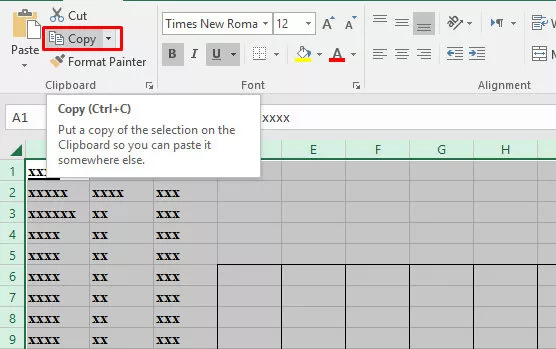Stranice
- Pocetna
- STROJARSTVO dobri PDF katalozi
- Matematika gimazija 1.a
- Matematika gimazija 2.a
- Matura - MATEMATIKA
- str4
- my PADLET
- DIY - Uradi sam
- 3D Print
- MÄDLER
- Must Have Software List by DAma
- Ivan 3:16 / John 3:16 Bog je toliko volio svijet ...
- Proračun protoka - Hidraulika cjevovoda i kanala - Flow Calculation
- 3Dfindit
srijeda, 25. studenoga 2020.
petak, 13. studenoga 2020.
četvrtak, 12. studenoga 2020.
utorak, 3. studenoga 2020.
Use ZIP to UNPROTECT an Excel spreadsheet - how to remove an Excel spreadsheet password
http://www.excelsupersite.com/how-to-remove-an-excel-spreadsheet-password-in-6-easy-steps/
STEP 1. Rename the extension of your spreadsheet from *.xlsx to *.zip.
STEP 4. If you have a lot of worksheets within your spreadsheet, then this next step can get a little tedious… Starting at sheet1.xml – open the file in Notepad and search for the line that begins with “<sheetProtection algorithmName=”SHA-512” hashValue=“.
It will look something like:
<sheetProtection algorithmName=”SHA-512” hashValue=”x9RyFM+j9H4J3IFFhsHo3q1kQkuLydpJlLh2mdvfvk15He/Yps8xizWt/XkAJ//g+TyqgcU+8o1QBjQvKDqIzg==” saltValue=”57YXDPnVjawU5s1nGyT8fQ==” spinCount=”100000” sheet=”1” objects=”1” scenarios=”1”/>
Nb: the hashvalue and saltvalue WILL be different in your file than what is shown here.
Select this entire line – everything between and including the “<” and “>” characters and delete it.
STEP 6. Rename your *.Zip file back to *.xlsx and “tadaaaaaa!!” all your worksheets will now be unprotected and you’ll have full access to your data and information stored in them.